Ready to get up and running on OfficeTogether? These four steps will get you going ASAP.
If you need additional assistance, please contact support@officetogether.com
1. Office Floorplan Setup
Floorplan Pro Tips:
- Floorplans should be an image file format (PNG/JPEG)
- Keep it simple!
- We recommend a clean floor plan free of clutter to ensure your employees have the best experience
- Detailed floor plans which include items like electrical outlets and other mechanical structures may not be so easy on the eyes
- Need a new floorplan? OfficeTogether has floorplan design services available! Contact support@officetogether.com for rates and details
2. Staff Directory
OfficeTogether Employee Directory Pro Tips:
- You can add multiple employee emails at once! Just separate each email with a comma.
- Group your employees by using tags! You can filter reports, add group reservations, and assign workstations by tag.
- If you don’t want to send out an invite just yet… uncheck “Send email invite” so that you can stage your employees instead. See below:
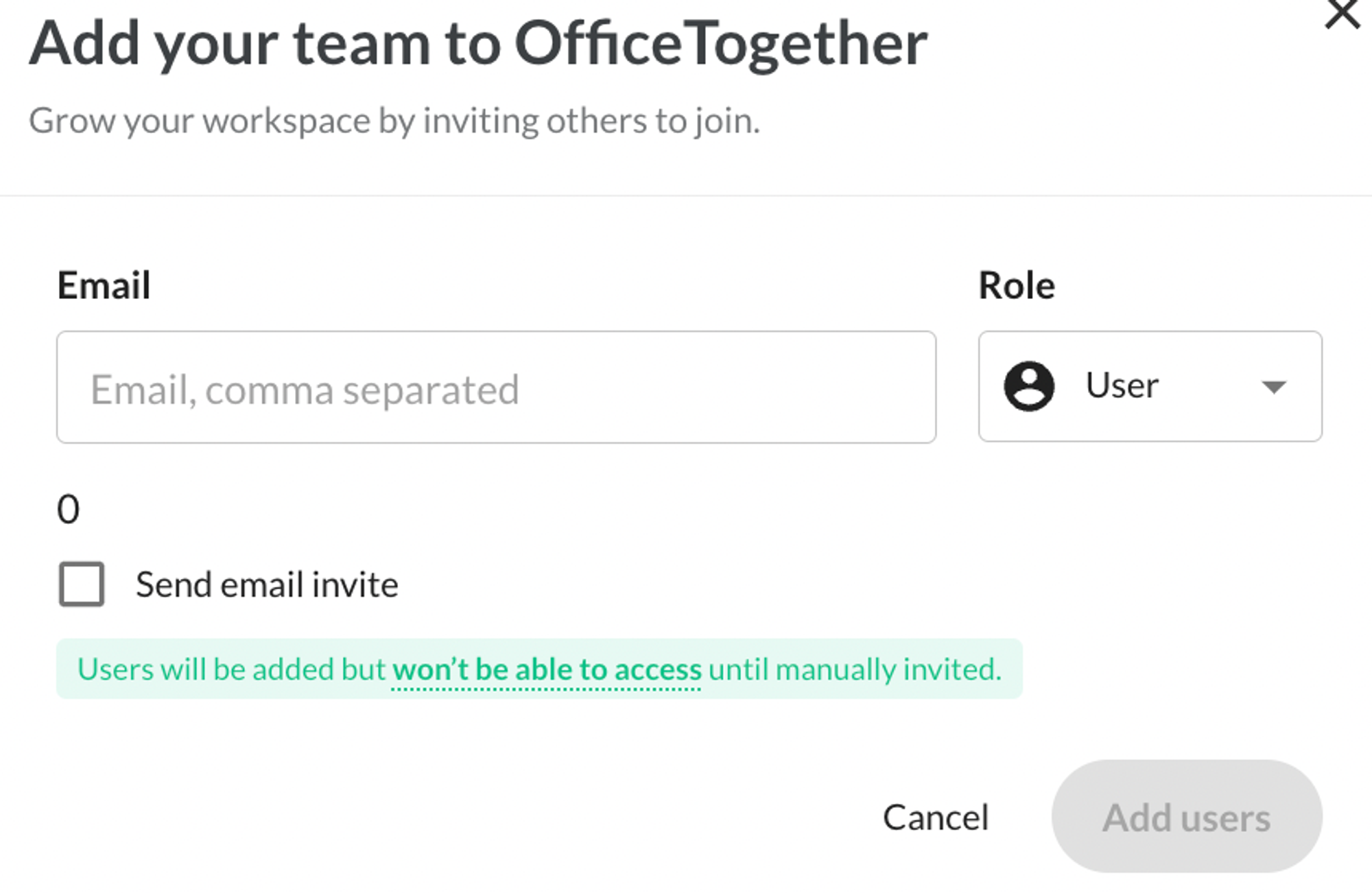
3. Connect Slack or Microsoft Teams!
If you’re a Microsoft Teams group, CLICK HERE to see our step-by-step guide to integration with OfficeTogether.
4. Loop In Your Employees!
Here are some templates that you can use to send out communications to your employees
- Template Two
The below video is our 2 Minute User Jump Start. This video will cover OfficeTogether for your employees including:
- Setting up the Followers Feature
- Booking a seat
- Filtering by Desk Amenities
- Office Events
- User Preferences
You can use this link to send the User Jump Start video to to your employees!
For more training, insight, and details… click here to visit our full OfficeTogether Help Center.