Once your team has decided to configure vaccine tracking for your company, there are some preliminary setup options to consider. This page outlines those initial steps and how to assign the proper HR or People Ops staff as ‘Vaccination Reviewers’.
Setup
- Administrators can configure the Vaccine Tracking feature in Settings. Go to Settings, then choose Vaccine Tracking from the left-hand navigation.
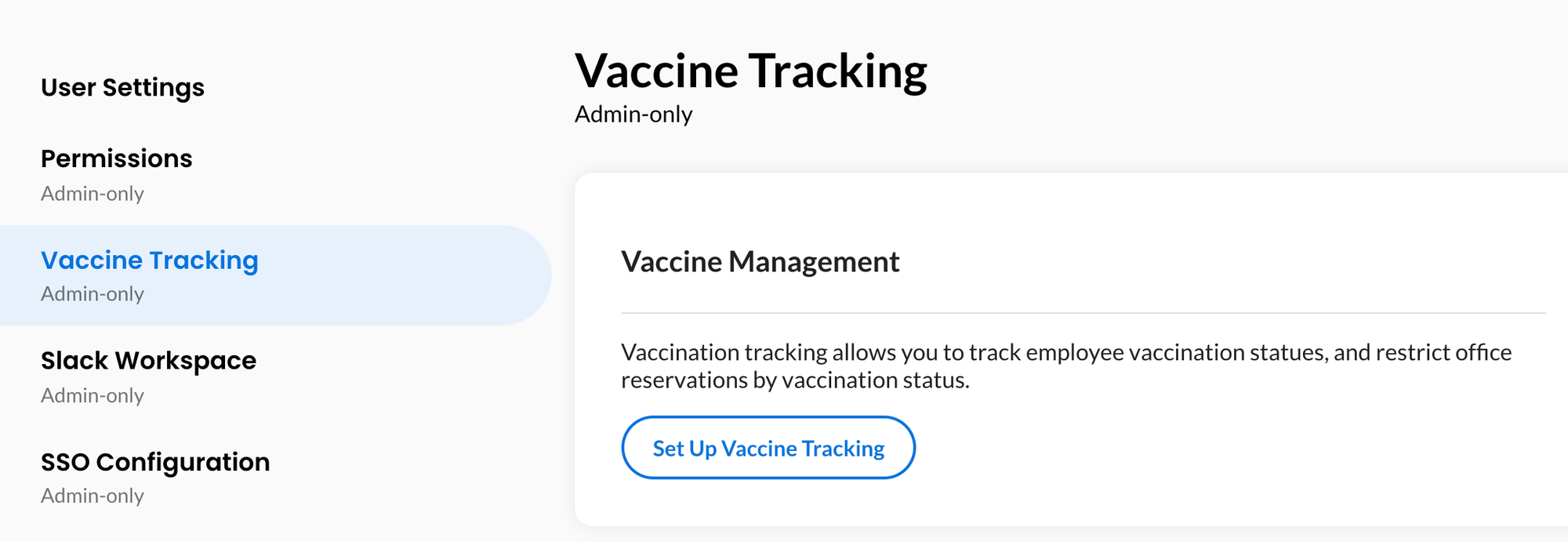
- After clicking ‘Set Up Vaccine Tracking’ there are two possible routes to handle vaccine information.
- Store vaccine record details: Collect vaccine dates, type, and photo of vaccination card. We recommend storing this to safeguard against future requirements around booster shots and changing vaccination guidelines per locale.
- Do note store vaccine record details: Do not store vaccine dates, type, or photo. A representative at your company will need to manually mark employees' vaccine status as “approved” or “denied”. If vaccine mandates change in the future, you may need to manually update these approvals.
- The final step is to assign the person or people on your team that will be responsible for approving the vaccine status for staff. Type the name of these staff into the text box and you will be finished with the setup. NOTE: OfficeTogether uses a permission tag, ‘Vaccination Reviewers’, to provide access for tracking. You can always modify who has this permission, so you can initially assign yourself as a reviewer until the correct members of your staff are in the Directory and can be assigned.
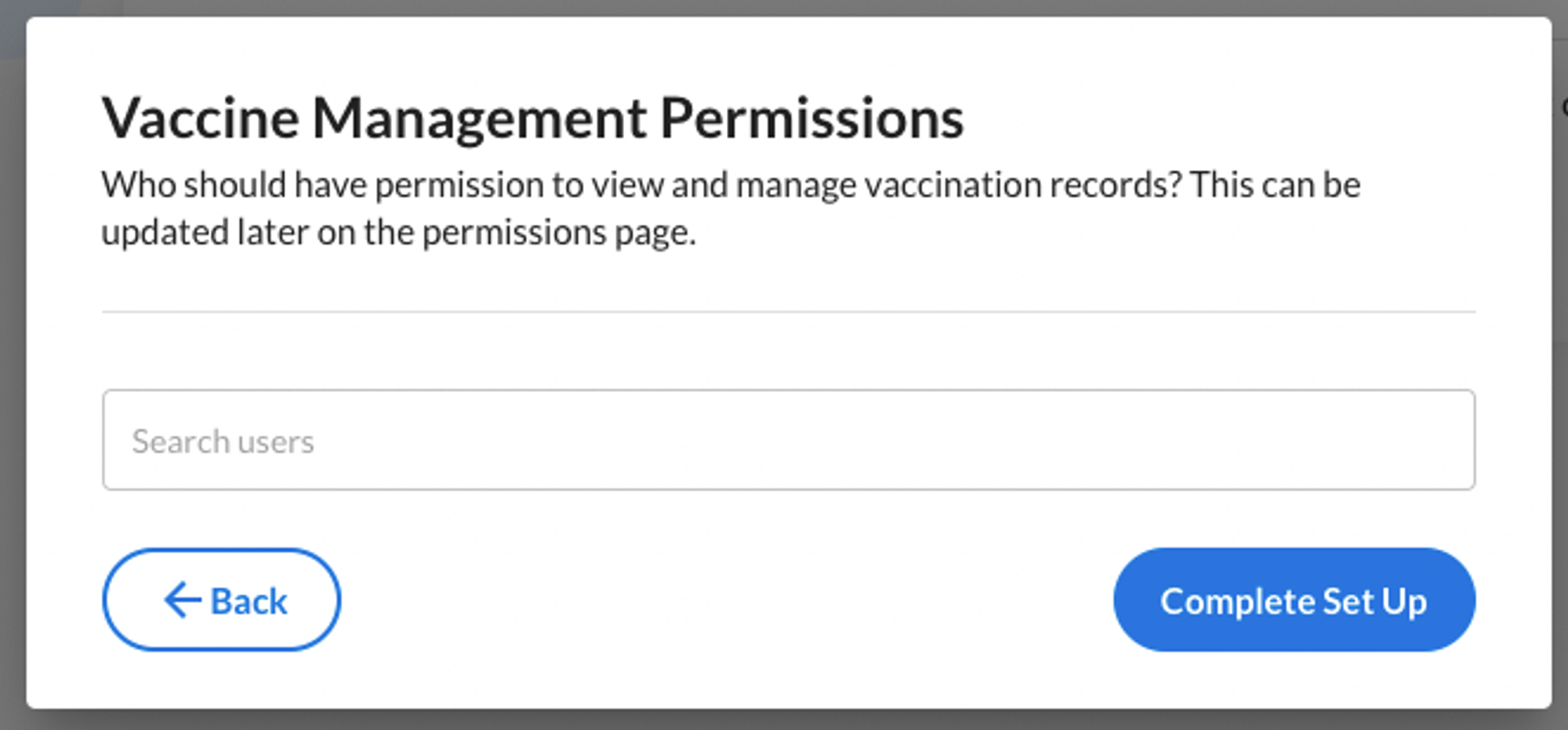
Curious about this feature? Have any questions for us? Let us know how we can help.
Email support@officetogether.com to start the conversation!