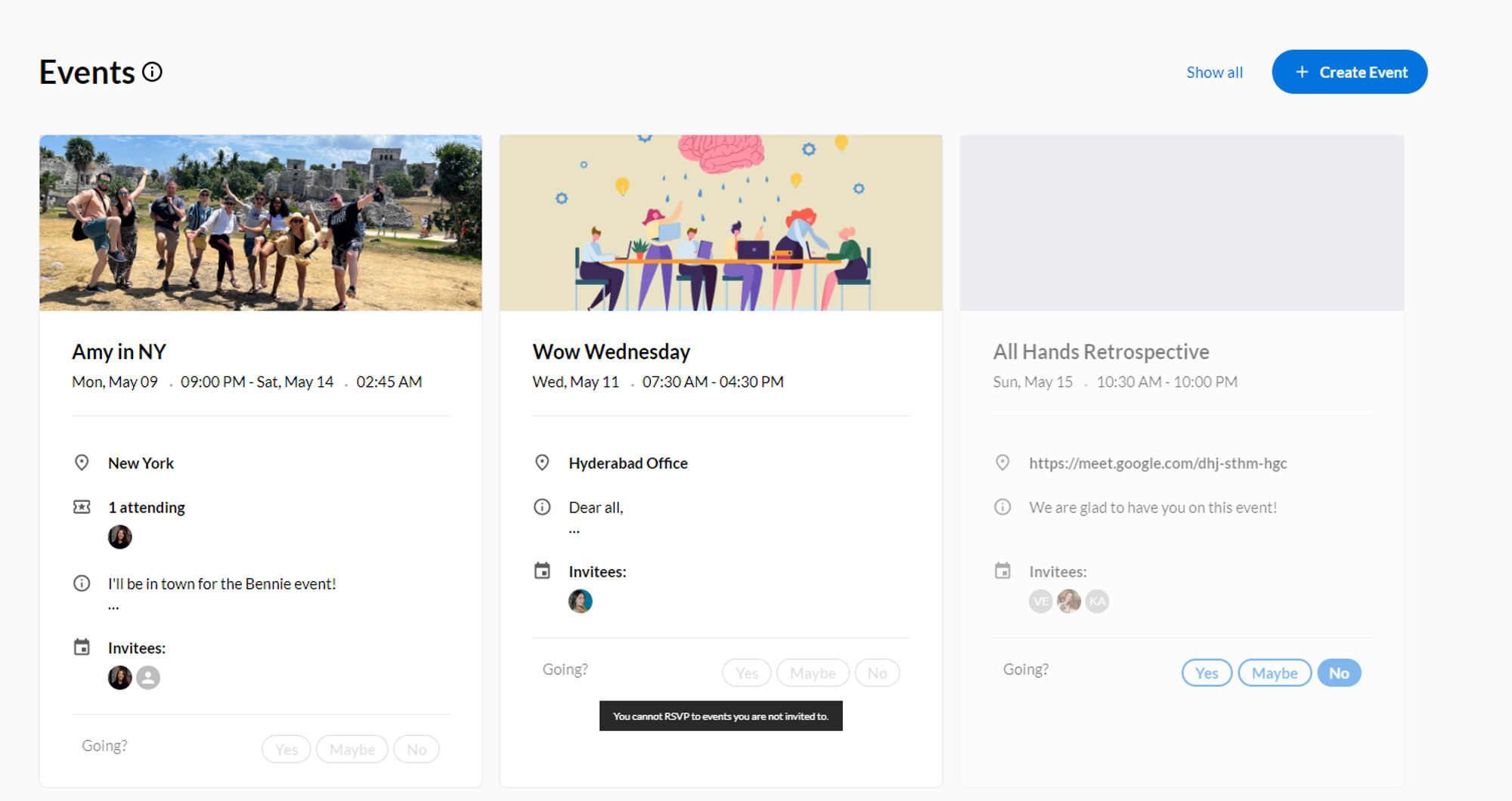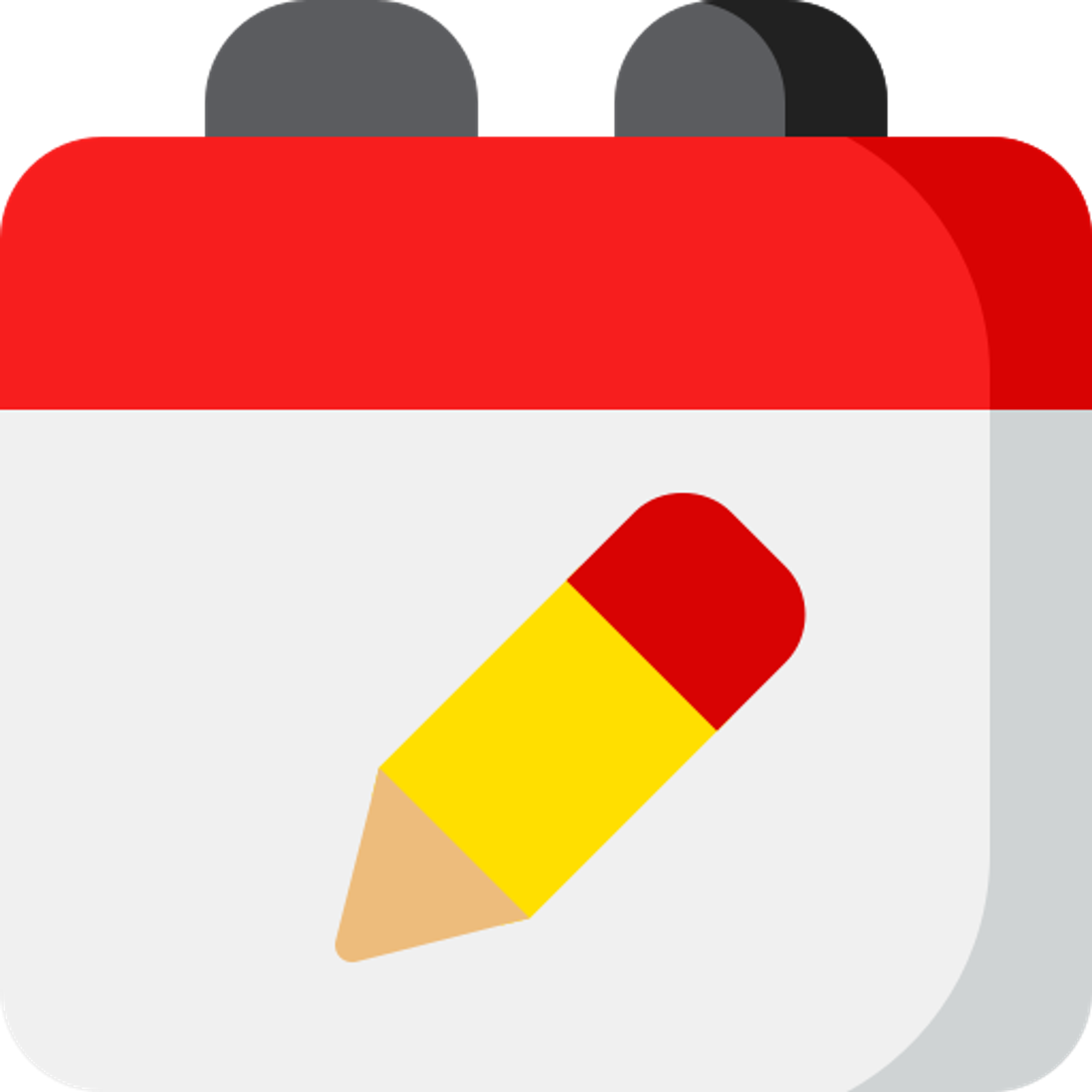Edit Events
To Edit an event, click on the designated button from the Events Details Page.
Some items to be aware of when editing an event:
- If the event was firstly created in OT, and then synced to Google Calendar, you can make any edits you wish, and those will get synced automatically to Google Calendar
- If the event was firstly created in Google Calendar, and then synced to OT (check steps on how to ), you will be able to add edits in OT, but those will NOT sync back to Google Calendar (the RSVP response will sync, any other inputs will not).
Delete Events
To delete an event, in the “Edit event” dialog, click on the “Delete” button situated on the bottom left corner.
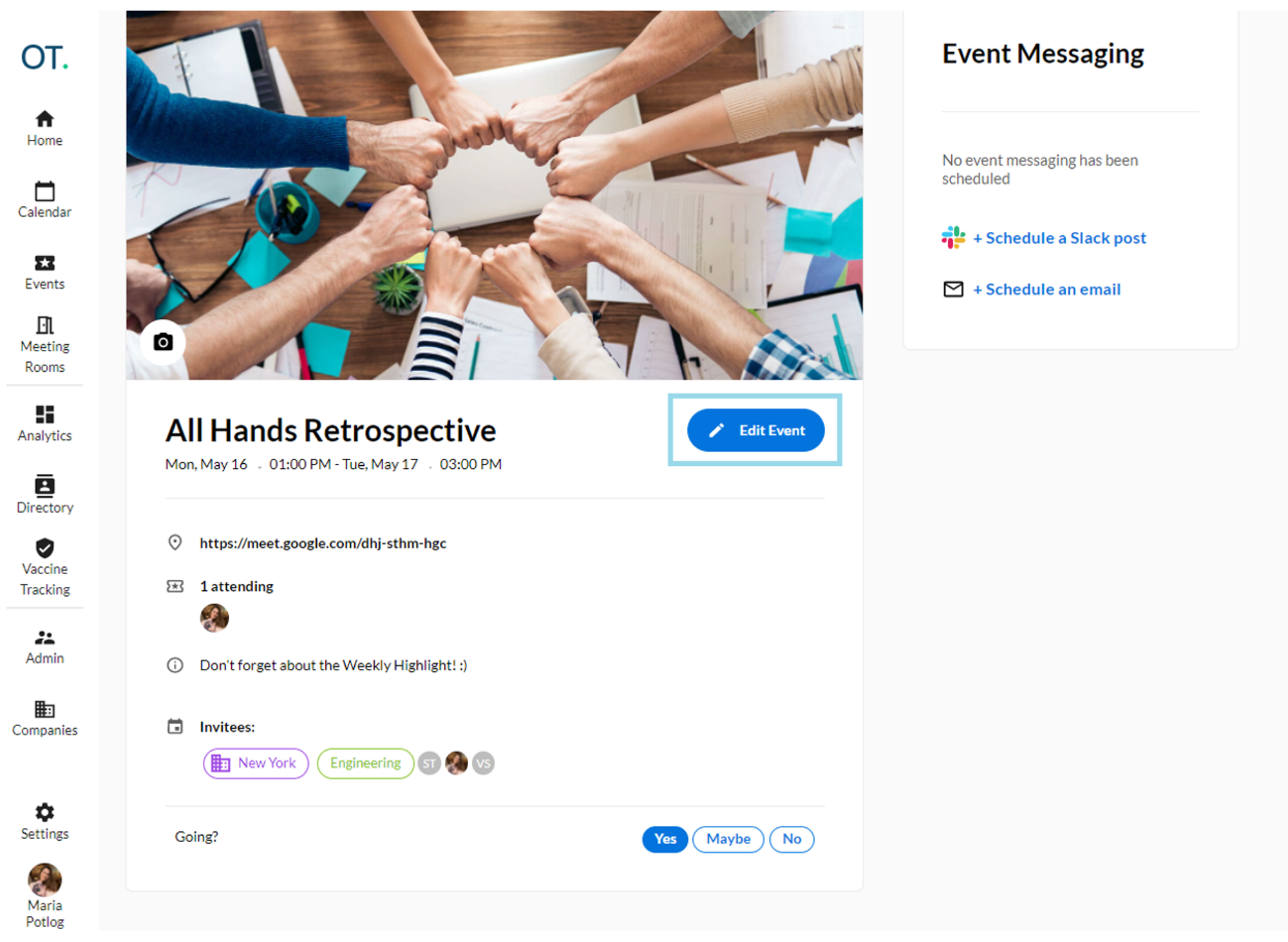
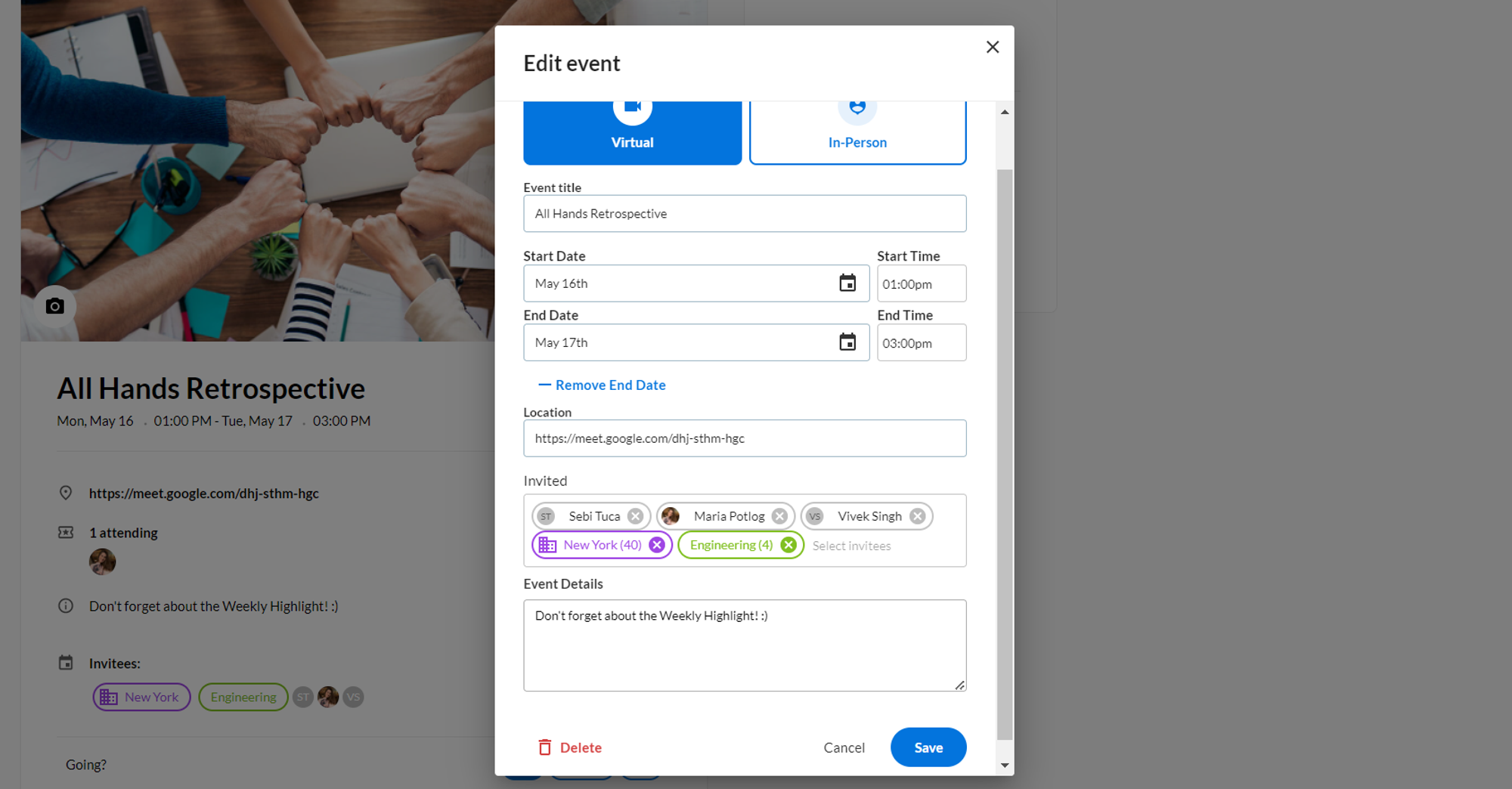
Add Cover Photos
We encourage you to add cover photos to make events more appealing and increase the event attendance! For a higher quality image, we suggest you upload 1200 x 480 px images.
Note: the cover photos from either OT or the Gcal will not sync.
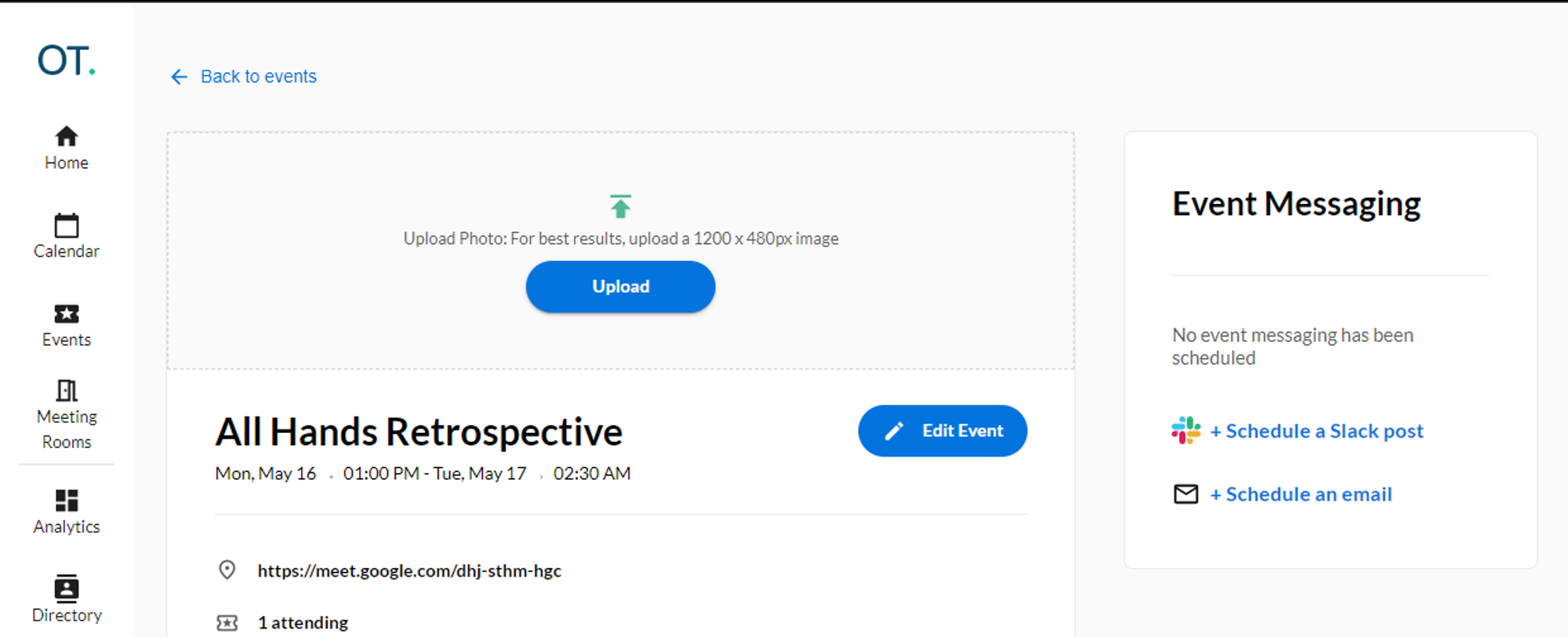
Edit Cover Photos
To update or remove a cover photo, click on the camera icon situated on the bottom left corner of the cover image.
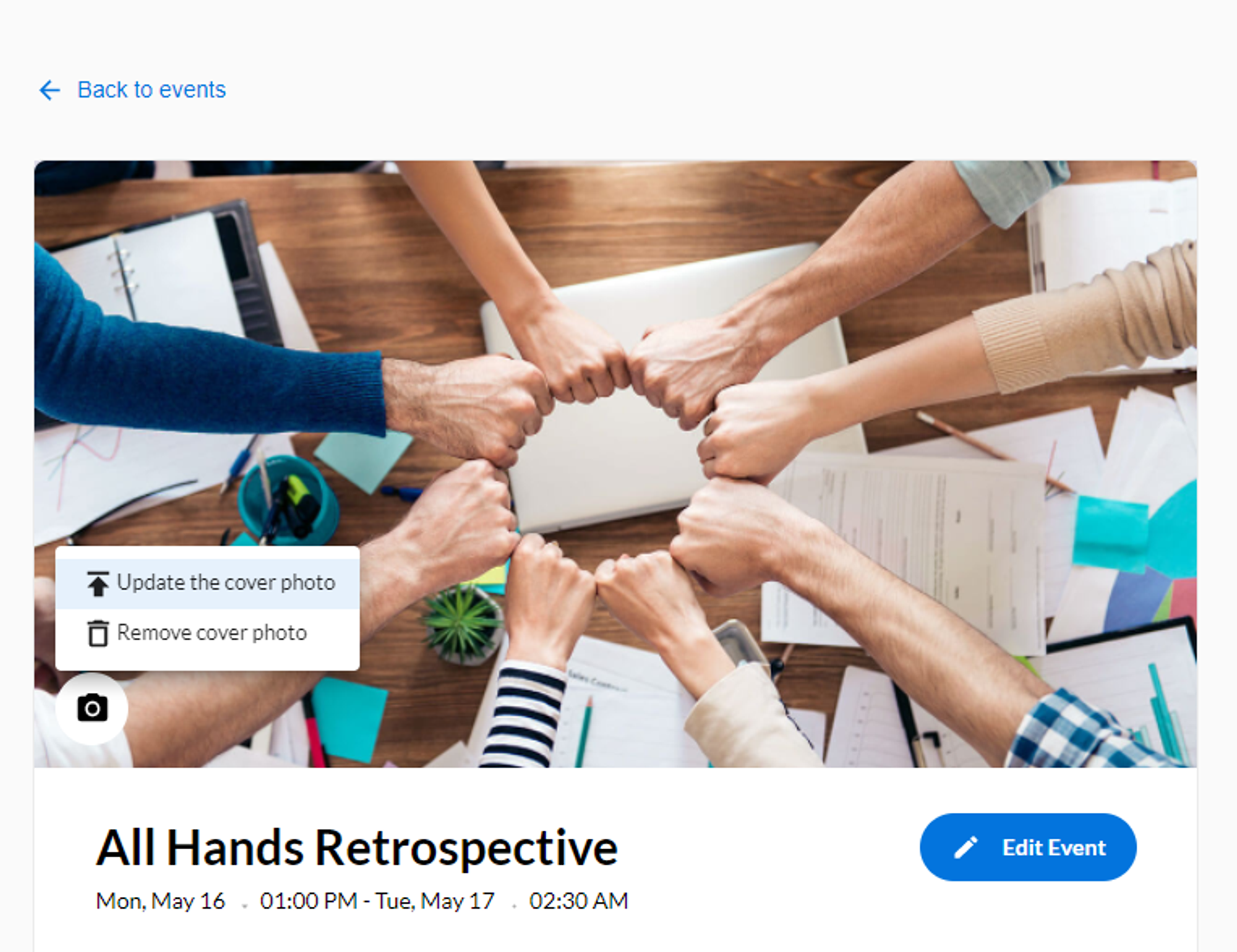
Some UI references
- Events that do not have a cover picture will show up with a purple-ish header
- As a company admin, you will be able to see the company-wide events, even those that you’re not invited to
- From the Events page, you can choose to see all events OR only the upcoming ones. More details here: