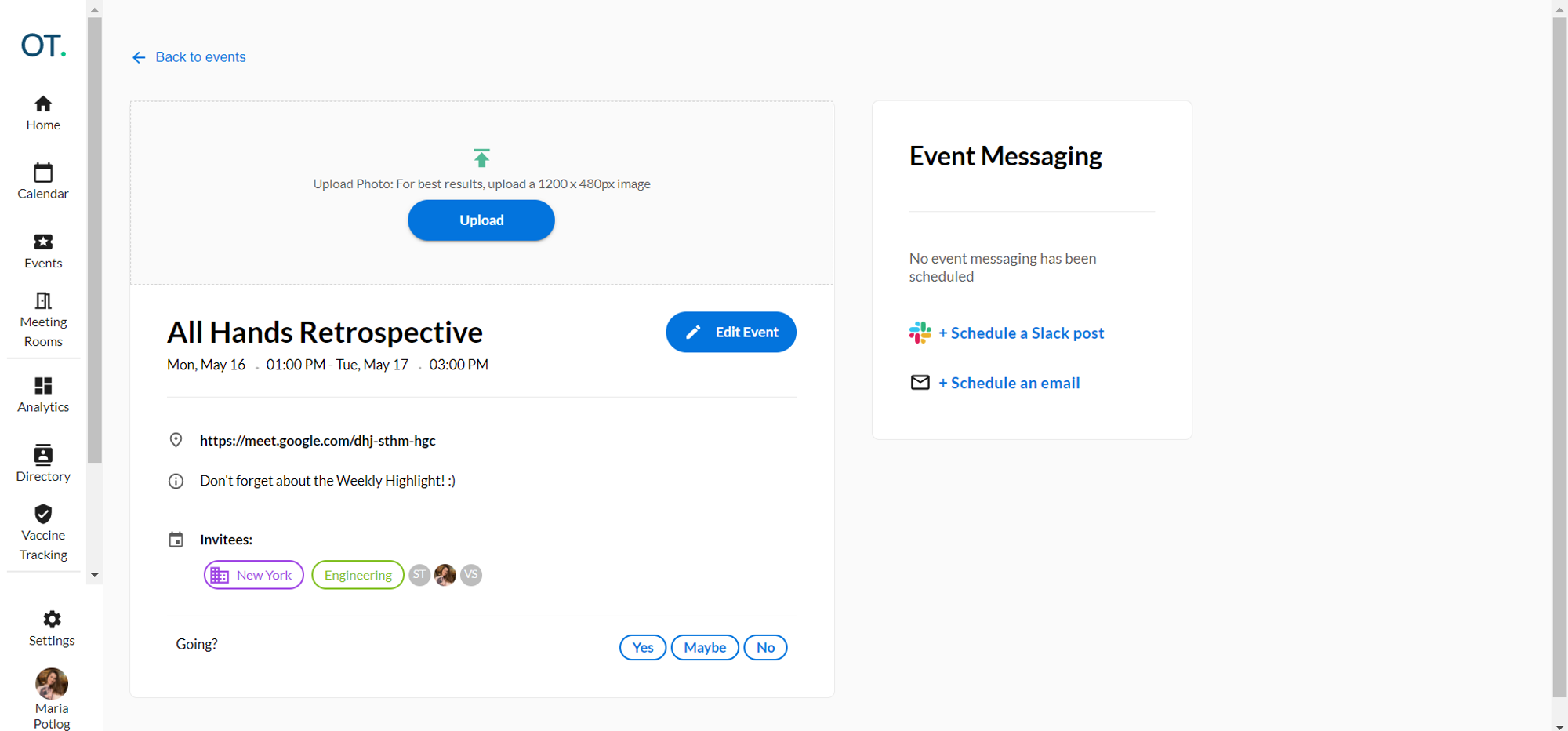Event Permissions
In Officetogether, the permission to create events is not restricted by a certain role in the company (ie. admin or user). However, the admin is the one who can attribute Event Creator permissions to users.
To do so, access Account Settings → Permissions tab and choose the “Create events” option from the drop-down. You can assign the permission to All Users, or a certain Group Tag.
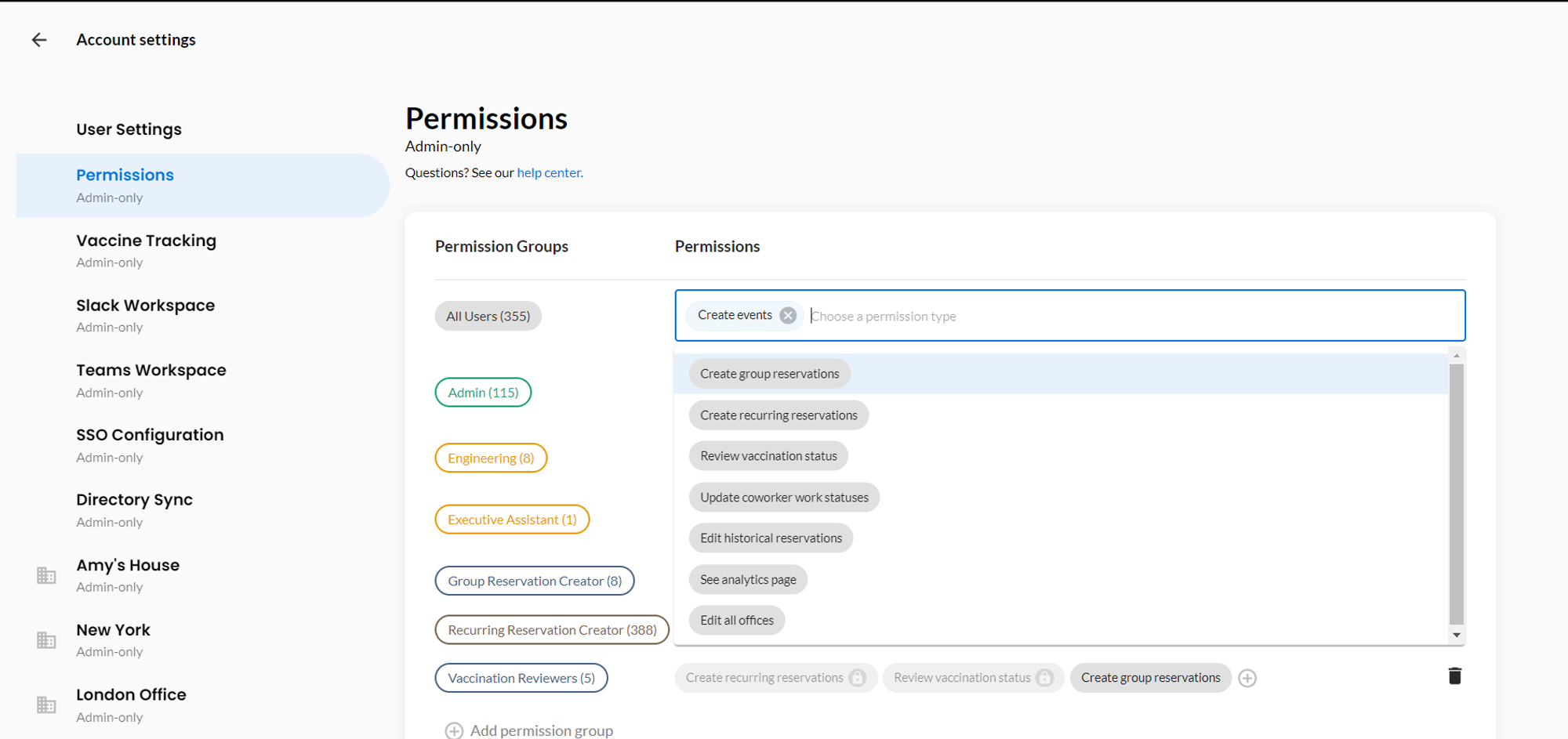
Create a Virtual or an In-Person Event
To create an event, go to the “Events” tab and click on “+Create Event”. From this view, you can choose to either create Virtual or In-person events.
Some options that can be handled from here are:
- Create a multi-day event (click on “+Add end date” and choose the desired time interval)
- Add a virtual location (location will get automatically added to the Google Calendar location) or a free-form location
- Invite employees, offices and tag groups (i.e. the whole Marketing team)
- Event details (which will also be reflected in the Google Calendar event).
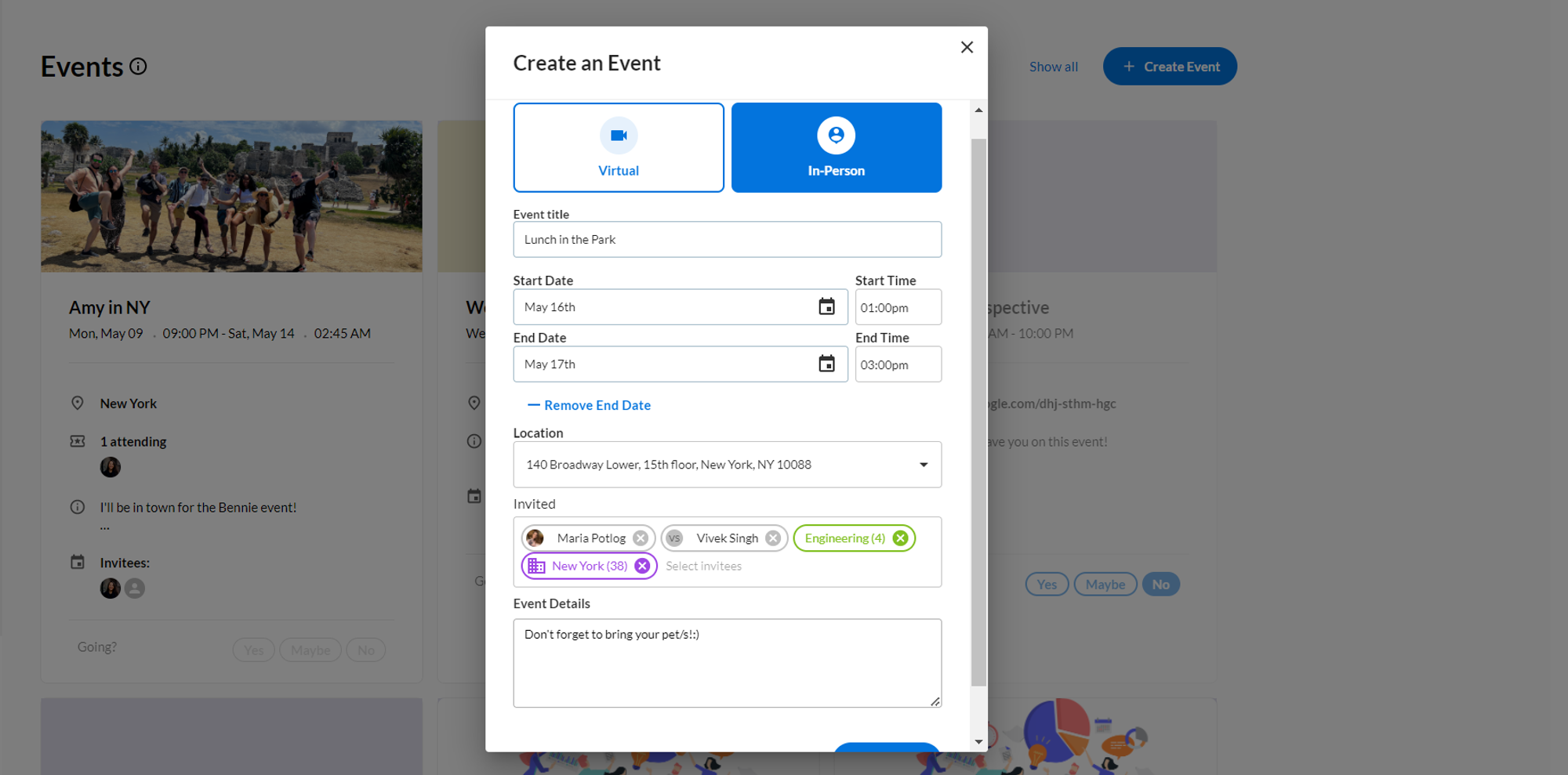
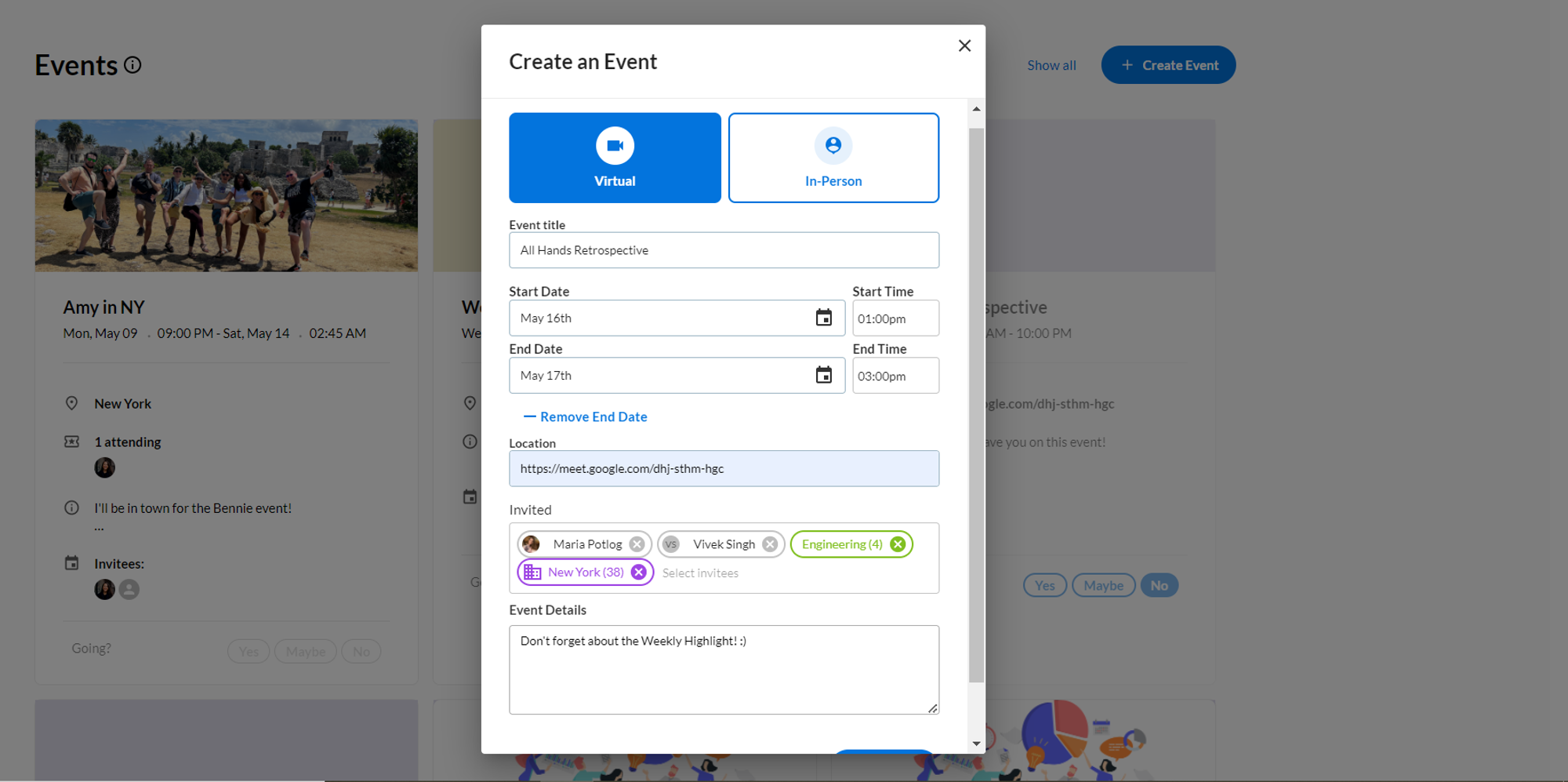
Visualize the Event you’ve just created
Once you click on “Create Event”, you’ll be redirected to the Event Details Page. From here you can RSVP to the event you’ve just created and manage the following: